HOW TO FIND VIRUS ON WINDOWS
Stay protected with Windows Security
Windows Security is built-in to Windows and includes an antivirus program called Microsoft Defender Antivirus. (In early versions of Windows 10, Windows Security is called Windows Defender Security Center).
Under Current threats, select Quick scan (or in early versions of Windows 10, under Threat history, select Scan now).
✨Run an advanced scan in Windows Security
Select Start > Settings > Update & Security > Windows Security and then Virus & threat protection.
Under Current threats, select Scan options (or in early versions of Windows 10, under Threat history, select Run a new advanced scan).
Select one of the scan options:
Full scan (check all files and programs currently on your device)
Custom scan (scan specific files or folders)
Microsoft Defender Offline scan
Select Start > Settings > Update & Security > Windows Security and then Virus & threat protection > Manage settings. (In early versions of Windows 10, select Virus & threat protection > Virus & threat protection settings.)
Switch the Real-time protection setting to Off and choose Yes to verify.
⭐How to Check if a Process Is a Virus or Not
Open Avast Antivirus and go to Protection ▸ Virus Scans.
- Smart Scan: Click the Run Smart Scan button.
- Full Virus Scan: Click the Full Virus Scan tile.
- Targeted Scan: Click the Targeted Scan tile, then select the file or folder you want to scan, and click OK.
- Boot-Time Scan: Click the Boot-Time Scan tile, and click Run on next PC startup.
- Custom scans: Click the Custom scans tile, and click Scan now on the panel for the scan you want to run.
Define the scan parameters and settings:
- Scan name: Type a name for your scan into the text box.
- Scan type: Click the drop-down menu and select the type of scan you want.
- Frequency: Click the drop-down menu and define how often your scan runs
.png)
.png)
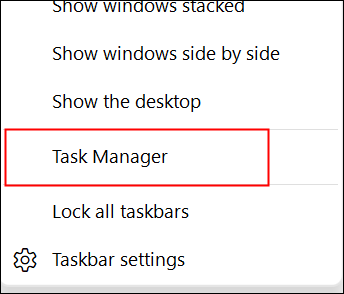


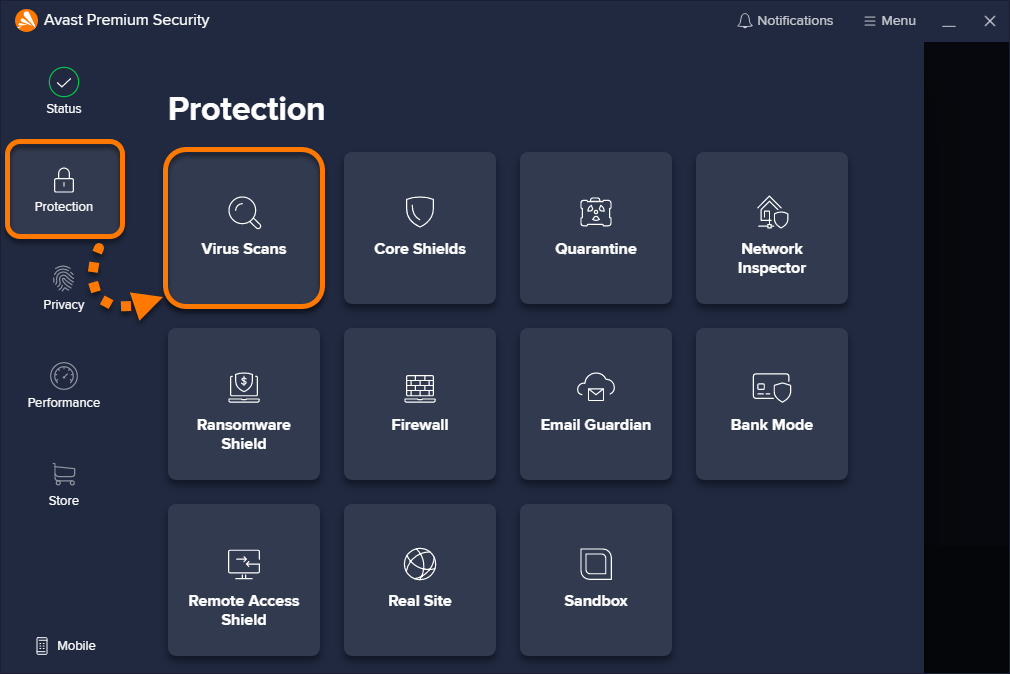




Comments
Post a Comment